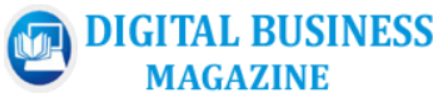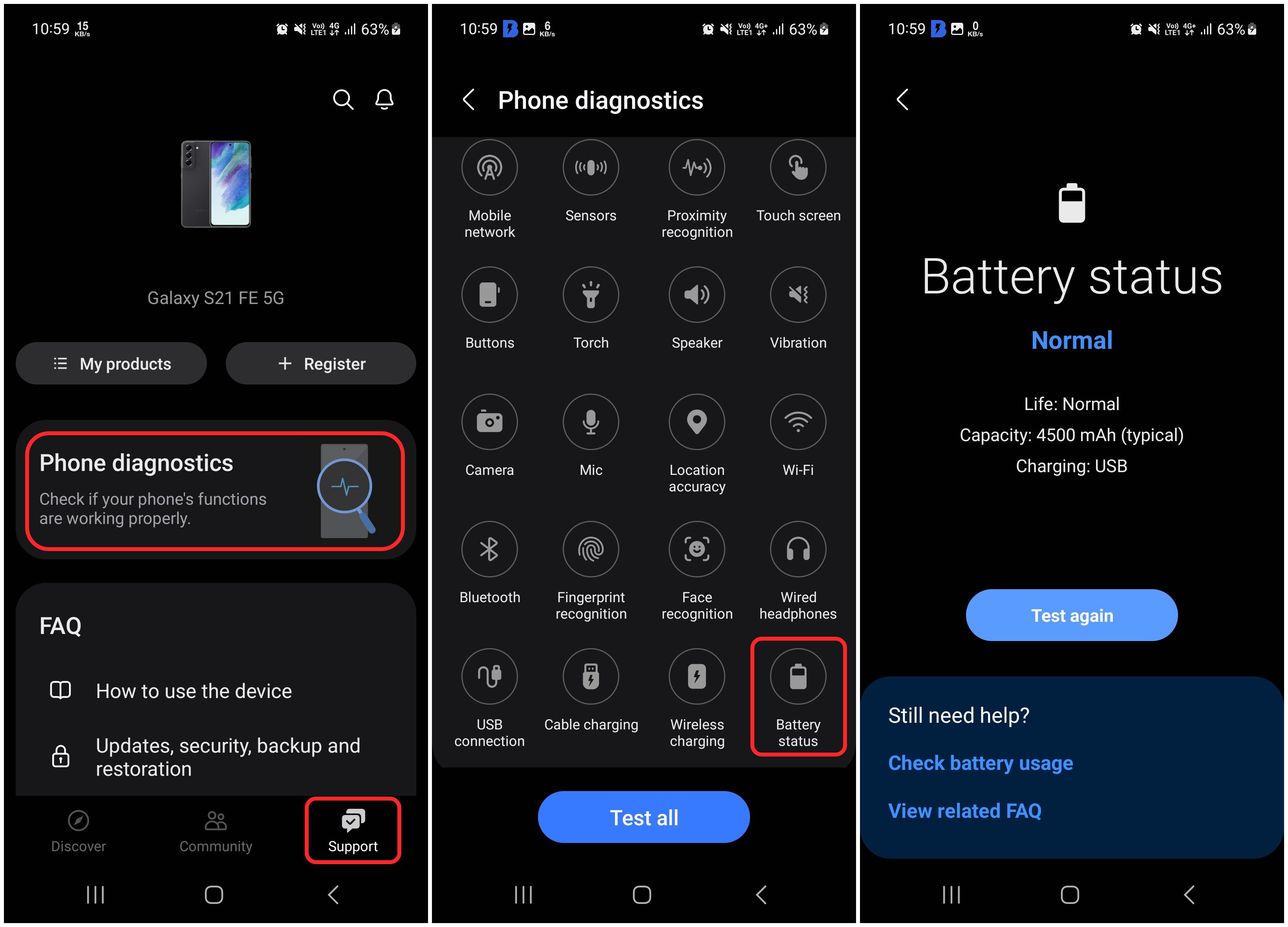Quick Links
Most modern Android smartphones today, Samsung Galaxy S23 Ultra, OnePlus 11, and even HONOR’s foldable Magic V2, boast fast charging capabilities. This means recharging times are lower. However, if you feel your Android phone has been draining the battery equally fast, or if you’ve been experiencing sudden drains or unexpected shutdowns, it may be due to poor battery health. In this article, we’ll explore how to check your Android’s battery health, why it’s important, and what to do if it’s not good.

What is battery calibration on Android and why you should do it
Here’s how you calibrate the battery of your Android smartphone, and why it is essential to do so.
What is battery health?
Now, before we tell you how to check the battery health of your smartphone, you might be wondering what actually battery health is. In simple terms, it means the overall condition and performance of your phone’s battery compared to when it was brand new. Your smartphone’s battery begins to degrade from the very first time you charge it.
From that point onward, your phone’s battery health is affected by factors such as your phone usage, charging habits, and the quality of the battery itself. As time goes on, batteries naturally wear down, and their ability to hold a charge decreases. This gradual decrease in battery performance is what we refer to as battery health. This is the reason why you may find yourself charging your phone more often compared to when it was new.
Now, you should know there’s a difference between battery health and battery life. Battery life means the charge left in your phone’s battery at any given moment. It tells you how much power your phone currently has. On the other hand, battery health reflects the overall condition of your battery.
How to find out the battery health of your Android phone?
While iPhones offer an easy way to check the battery health — by going into Settings > Battery > Battery Health & Charging — Android devices don’t have such a feature. But don’t worry, there are ways to check your Android phone’s battery health. If you have a Samsung Galaxy smartphone, the process is straightforward and explained in the next section. For other Android devices, follow the steps outlined below.
Open the Phone app on your smartphone and dial the following code: *#*#4636#*#*. This will open up a hidden menu containing options like Phone information, Usage statistics, Battery status, and Wi-Fi information. Next, open the battery status page to find out the battery health status. However, this trick only works on a small number of devices as the battery status is hidden on most Android devices, including the Google Pixel devices. Therefore, the best way to check your Android phone’s battery health, if you own a non-Samsung smartphone, is to use a third-party app from the Google Play Store.
The AccuBattery app is one of the best battery stats apps that you can find. Not only does it show you the battery health of your smartphone, but also provides data on battery wear, current discharge rate, the temperature of the battery, and more. However, if you want a simple and minimal app to check the battery health of your phone, we recommend trying the DevCheck app. This app provides a comprehensive overview of all the hardware of your device, including battery info, CPU usage, network stats, readings from the sensors of your device, and more.
Check battery health on a Samsung Galaxy smartphone
Samsung offers the Samsung Members app that allows users to connect with other Galaxy device users, stay in touch with latest announcements from Samsung, and more. One to note here is that this app also offers a diagnostics menu that you can use to check the battery health of your Galaxy device. The Samsung Members comes preinstalled on most Samsung Galaxy smartphones. However, if you don’t have the app on your device, you can install it from the Galaxy Store app or the Google Play Store. Once you’ve installed the app on your device, follow these steps:
- Open the Samsung Members app on your phone.
- Select the “Support” tab from the bottom navigation bar.
- Next, select the “Phone diagnostics” option.
- Scroll down and select “Battery status.”
If the status displays “Normal” or “Good,” your Galaxy smartphone’s battery is in good shape. But if it shows “Action Required,” it’s time to visit a nearby repair shop to have the battery replaced.
On the whole, keeping an eye on your phone’s battery health is essential for ensuring that your device continues to perform well. With fast-charging on modern smartphones, you can recharge quickly, but a deteriorating battery can lead to unexpected issues. By staying informed about your battery’s health, you can take prompt steps to ensure your smartphone runs smoothly.
-

Samsung Galaxy S23 Ultra
$1089 $1200 Save $111
The new Galaxy S23 Ultra is the go-to flagship from Samsung in 2023. It’s powered by the new Snapdragon 8 Gen 2 chipset, carries the same price tag as its predecessor, and has improved gaming and camera capabilities to let you capture the perfect moment.
-

Google Pixel 8 Pro
The Google Pixel 8 Pro, featuring the third-generation Tensor G3, is Google’s flagship phone for 2023. It introduces some small improvements overall, a brand-new processor to set it apart, a thermometer sensor, and promises an outstanding smartphone camera experience.
-

OnePlus Open
The new OnePlus Open is powered by the powerful Snapdragon 8 Gen 2 chipset, and comes with an inward folding design. It houses a 7.8-inch main, and a 6.3-inch cover display with 120Hz refresh rate. It has a powerful triple camera setup, and support for 80W wired charging.
Source link