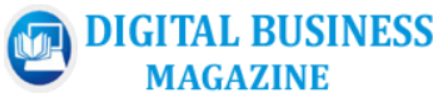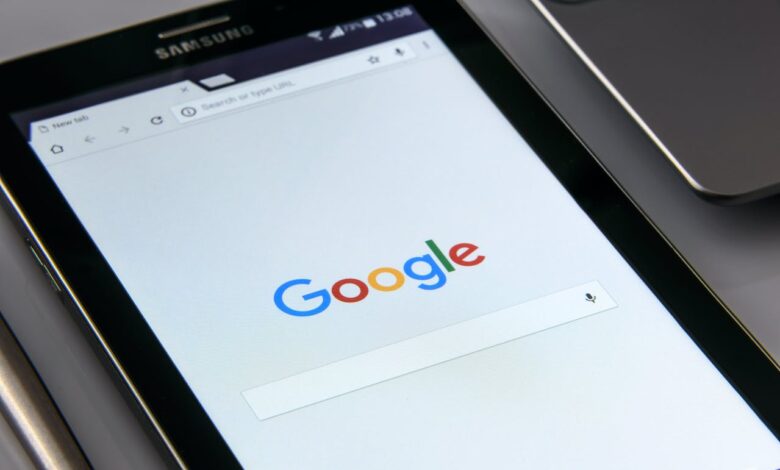
Last week, a bug caused files to disappear from the desktop drive. There are now steps that users can use to recover files. Sadly, the fix is not a simple solution. But Google posted the list of steps.
As reported on The Verge — here are the basics.
“After downloading and opening the latest version of Google Drive for Windows or macOS, Google says to run the app’s recovery tool. To do this, click the Drive icon in the menu bar or system tray. From there, press and hold Shift, click Settings, and select “Recover from backups.” If all goes well, you’ll receive a notice that says, “Recovery has started.” Google will put all the recovered files into a new folder named “Google Drive recovery” once the process is complete.”
Fewer users were impacted than initially thought by the “file loss” issue, but one user reported losing all of their files dating back to May. The main reports show that the desktop version 84 was most affected.
If you have any problems running the program on the fix, Google says you’ll need to submit feedback through the Drive for desktop app and use the hashtag #DFD84. You’ll want to check the box that says to “include all diagnostic logs.”
The path to recover your missing files isn’t foolproof and requires local storage. If that solution doesn’t work for your machine, you’ll find an outlined “command line interface” on Google’s support page to run through other troubleshooting options.
Google also has ways to recover permanently deleted or missing information you need to get back.
Featured Image Credit: PhotoMIX Company; Pexels
Source link